可以加入頁碼, 方便與會人員在發問時,
明確告知哪一頁的投影片,
設定步驟, 如下 :
1) 選擇 "插入" 頁籤, 按一下 "投影片編號" :


2) 在設定作業中, 勾選 "投影片編號", 若不要標題顯示頁碼, 則也勾選 "標題投影片中不顯示" :

3) 若要設定 "頁碼的起始號碼", 則選擇 "設定" 頁籤, 按一下 "版面設定" :

4) 在設定作業中, 設定 "投影片編號起始值" 即可 :









Create Global Temporary Table <Table_Name> (
<Col_Name1> <Data_Type1>
, <Col_Name2> <Data_Type2>
, ...
) on Commit [Delete / Preserve] Rows;
-- 其中,預設值為 on Commit Delete Rows.
Delete :
1) Commit 後, 資料被刪除.
2) 不管有無 Commit, 都可以直接 Drop Table.
Preserve :
1) Commit 後, 資料仍保留著.
2) 不管有無 Commit, 若要 Drop Table 前, 一定要先 Truncate Table 才可以.
select table_name
from all_tables
where temporary = 'Y';
優點 :
1) 存放在記憶體中, 而非 Data File, 所以 "存取較快".
2) SESSION 獨立, 也就是 "不同的 DB Session, 看不到另一個 DB Session 的資料".
3) Commit 後, 可以決定資料是否保留.
缺點 :
1) 不能使用 "%type", "%rowtype".
2) 在程式開發階段, 不易查找 Temporary Table 資料.
public class helloWorld extends Activity {
private float touchX;
private float touchY;
private int tvWidth = LayoutParams.WRAP_CONTENT;
private int tvHeight = LayoutParams.WRAP_CONTENT;
private TextView tv = null;
/** Called when the activity is first created. */
@Override
public void onCreate(Bundle savedInstanceState) {
super.onCreate(savedInstanceState);
setContentView(R.layout.main);
// 取得 TextView 物件
tv = (TextView)findViewById(R.id.textWidget);
tv.setTextColor(0xffffff00);
}
@Override
// 利用 MotionEvent 處理觸控程序
public boolean onTouchEvent(MotionEvent event) {
touchX = event.getX(); // 觸控的 X 軸位置
touchY = event.getY() - 50; // 觸控的 Y 軸位置
// 判斷觸控動作
switch( event.getAction() ) {
case MotionEvent.ACTION_DOWN: // 按下
// 設定 TextView 內容, 大小, 位置
tv.setText("X: " + touchX + ", Y: " + touchY + ", 按下");
tv.setLayoutParams( new AbsoluteLayout.LayoutParams( tvWidth
, tvHeight
, (int)touchX
, (int)touchY
));
break;
case MotionEvent.ACTION_MOVE: // 拖曳移動
// 設定 TextView 內容, 大小, 位置
tv.setText("X: " + touchX + ", Y: " + touchY + ", 拖曳移動");
tv.setLayoutParams( new AbsoluteLayout.LayoutParams( tvWidth
, tvHeight
, (int)touchX
, (int)touchY
));
break;
case MotionEvent.ACTION_UP: // 放開
// 設定 TextView 內容
tv.setText("X: " + touchX + ", Y: " + touchY + ", 放開");
break;
}
// TODO Auto-generated method stub
return super.onTouchEvent(event);
}
}







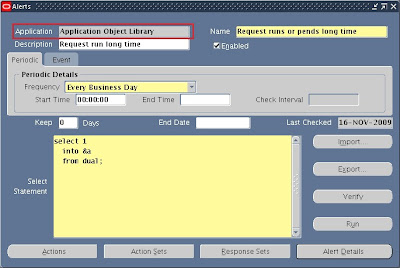
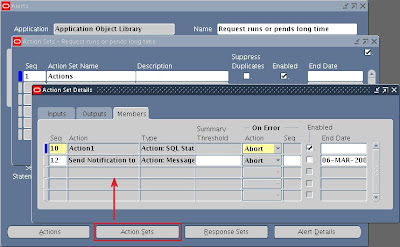
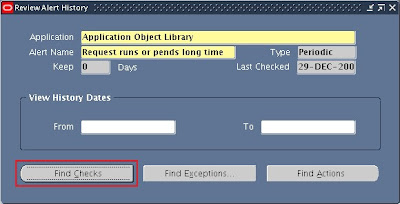
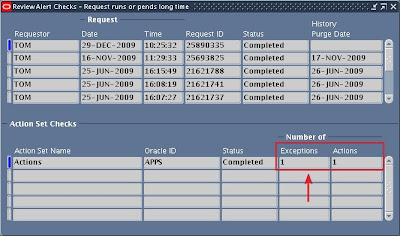
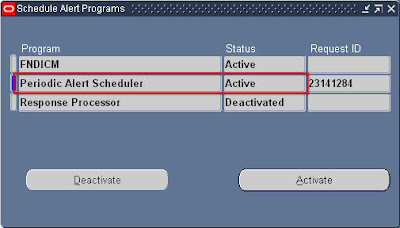
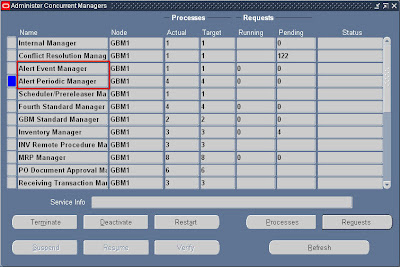
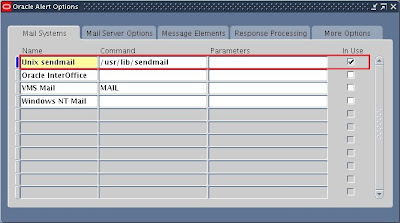
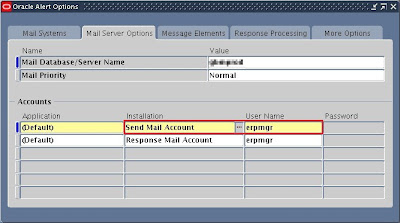
-- 如 AM 6:00 ~ AM 8:00 執行的 Alert
select ALERT_NAME
, ALERT_CONDITION_TYPE "TYPE"
, round( CHECK_START_TIME / 3600, 2 ) "START_TIME (H)"
, round( SECONDS_BETWEEN_CHECKS / 60, 2 ) "BETWEEN (M)"
, round( CHECK_END_TIME / 3600, 2 ) "END_TIME (H)"
from ALR_ALERTS
where ENABLED_FLAG = 'Y'
and (CHECK_START_TIME / 3600) >= 6
and (CHECK_START_TIME / 3600) <= 8
;
SET JAVA_OPTS=-Xms512m -Xmx1024m
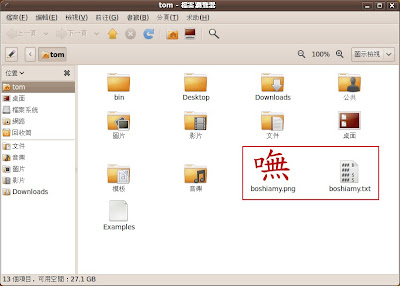
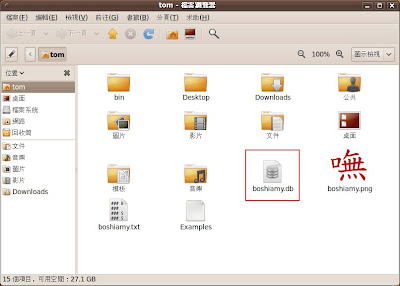
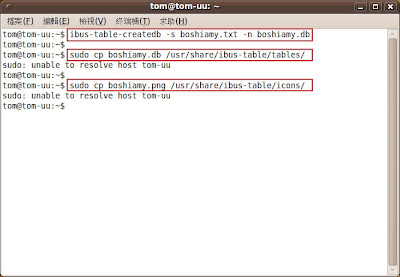
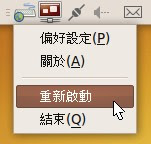
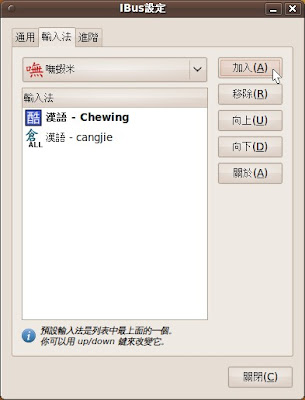
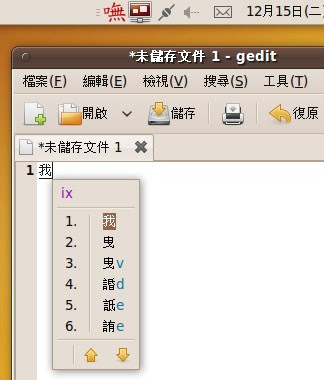
public class aaa
{
public static void main( String args[] )
{
String vData = "歡迎光臨, Hello World"; // 資料
byte[] vResult = new byte[100];
int getSubstringLen = 8; // 擷取長度
// 長度
System.out.println( "length : " + vData.length() );
System.out.println( "Actual length : " + vData.getBytes().length );
// 擷取前幾碼
System.out.println( "前 " + getSubstringLen + " 碼 : "
+ vData.substring( 0, getSubstringLen )
);
System.arraycopy( vData.getBytes(), 0, vResult, 0, getSubstringLen );
System.out.println( "Actual 前 " + getSubstringLen + " 碼 : "
+ new String(vResult)
);
}
}
//執行結果
length : 17
Actual length : 21
前 8 碼 : 歡迎光臨, He
Actual 前 8 碼 : 歡迎光臨
























